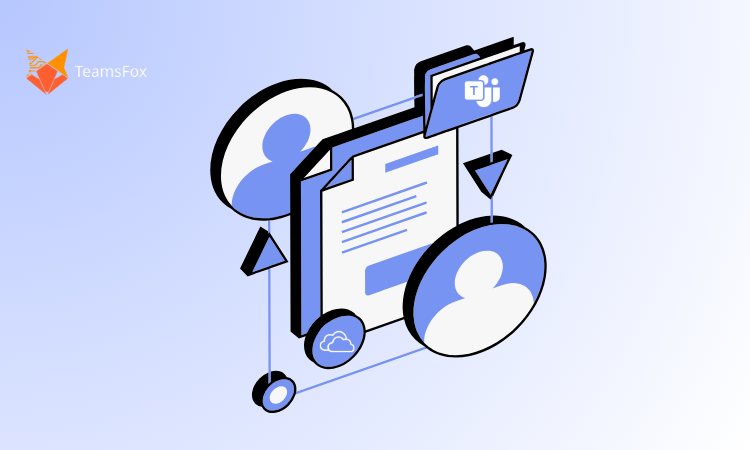
Ensuring your organization’s data remains accurate, secure, and compliant has never been more critical, and automation, the practice of using intelligent scripts and workflows to handle repetitive governance tasks without constant human intervention, is the key to making it manageable. TeamsFox enables you to step into the Microsoft 365 environment with confidence, enforcing policies in an automated manner, spotting anomalies in real time, and maintaining oversight on autopilot. The result: stronger security, lower operational costs, and less manual effort for your IT team, freeing them up to focus on more strategic initiatives.
According to Zavier’s State of Business Automation, two-thirds of knowledge workers agree that automation helps them be more productive at work. This could not be truer for Microsoft 365, a platform filled with repetitive administrative tasks that are ideal candidates for automation. In fact, studies show that tenant configurations are often identical across Microsoft 365 organizations, reinforcing the value of standardizing and automating governance efforts.
In our previous article, “Empower Data Governance in Microsoft 365”, we set the stage for why governance matters; now, let us look at the first projects you would want to automate and approximately how much time and effort this could save your team.
What Is Governance Automation in Microsoft 365?
Microsoft 365 governance automation refers to the use of intelligent tools and workflows to streamline data management and administrative tasks, reducing the need for manual intervention in repetitive, error-prone processes. It enables organizations to maintain real-time visibility into their tenant, understand how data is being used, and ensure that governance policies are applied consistently and effectively across the entire Microsoft 365 ecosystem.
Automating data governance plays a critical role in reducing risk by increasing control over sensitive data, improving transparency into system activity and information flows, and ensuring ongoing compliance with internal and external regulations. By minimizing human error and enhancing administrative efficiency, automation allows IT teams to focus on strategic priorities while maintaining a secure and compliant environment.
Ultimately, applying Microsoft 365 governance automation in line with Microsoft 365 security best practices and taking a holistic approach to managing your tenant is one of the most effective ways to protect your organization’s data and reduce operational risk at scale.
Why Is Microsoft 365 Governance Automation Essential?
As the Microsoft 365 ecosystem continues to expand, spanning services like Exchange, SharePoint, Teams, and Entra ID (formerly Azure AD), the complexity of managing it manually has become increasingly unsustainable. With hundreds of configuration settings spread across multiple admin portals, routine tasks such as provisioning users, managing access rights, and enforcing policies demand significant time and effort from IT teams.
Manual administration not only slows productivity but also increases the risk of human error. Without centralized oversight, detecting configuration drift or identifying security vulnerabilities requires combing through extensive audit logs, an inefficient and reactive process. When issues do arise, remediation often becomes a race against time, as attackers exploit misconfigurations faster than they can be detected and resolved.
Automation addresses these challenges head-on. By continuously monitoring your tenant, flagging anomalies in real time, and enabling proactive remediation, it empowers your team to maintain a secure and compliant Microsoft 365 environment without being bogged down by repetitive tasks. With automation in place, your organization gains real-time alerts, streamlined investigation workflows, and the ability to execute routine maintenance securely and efficiently, reducing risk, saving time, and freeing your IT team to focus on what matters most.
Finding the Right Governance Automation Solution
With a growing number of governance automation tools available for Microsoft 365, selecting the right one can feel overwhelming. The ideal solution should not only simplify your day-to-day operations but also support long-term scalability and compliance. Key factors to consider include ease of deployment, the ability to integrate seamlessly with your Microsoft 365 environment, robust reporting and auditing features, and adaptability to evolving business needs. Once you have identified tools that meet these core requirements, the next step is evaluating which solution aligns best with your organization’s governance strategy, IT resources, and budget.
This is where TeamsFox comes in, designed specifically to automate and simplify Microsoft 365 governance while delivering visibility, control, and efficiency at scale.
What Is TeamsFox Automation?
Elevating your automated governance strategy with TeamsFox means combining two essential approaches to ensure both control and scalability. Based on the powerful TeamsFox Actions System and insights from governance alerts, it handles everything from Teams and SharePoint to OneDrive, Exchange, Entra ID, Security, and much more.
Through a single click, you can apply policy changes, clean up stale resources, enforce permissions, and even trigger detailed reports and notifications across all M365 services, eliminating manual steps. TeamsFox Automation allows you to easily configure settings, be it through ready-to-use rules or building your own highly customized workflows, flexible to work with you.
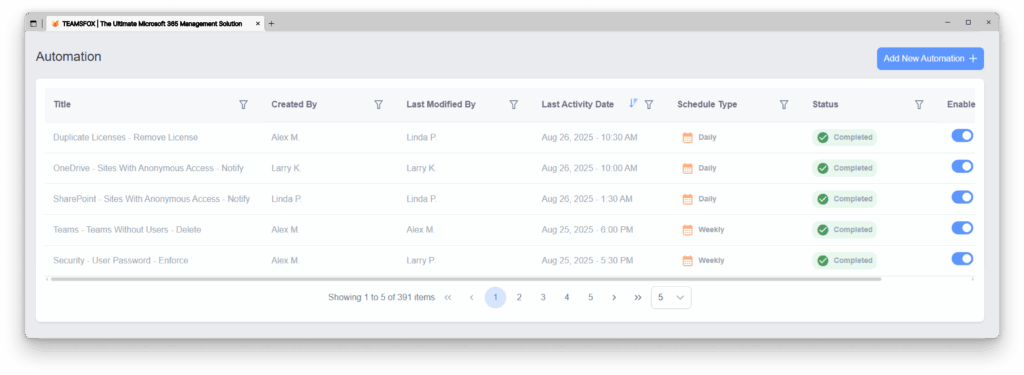
1- Building and Editing Workflows
Getting started with your first workflow in TeamsFox Automation is straightforward yet robust. In the first configuration, you identify the target category to be controlled: Licenses, Teams, SharePoint, OneDrive, Exchange, Entra ID, ROT, or Security, and define what executes as a trigger. Choose either on-demand, manual launch, or save a time-based trigger down to the exact date and time, which can be daily, weekly, monthly, or yearly.
Superbly, this user-friendly interface reduces the effort of any configuration while maintaining enterprise-grade precision in when and how your governance processes execute.

The next phase involves action definition and preparation of the data. In this case, the governance alerts are ingested, and very finely filtered property values, timestamp ranges, user or group scopes, etc., are applied to find that exact subset of objects you want to manage. The filter builder is simplicity itself, together with power-from very broad to quite narrow routines. A few simple clicks and there’s a fully specified workflow ready to enforce policies, remediate risks, or clean up your entire M365 estate automatically.
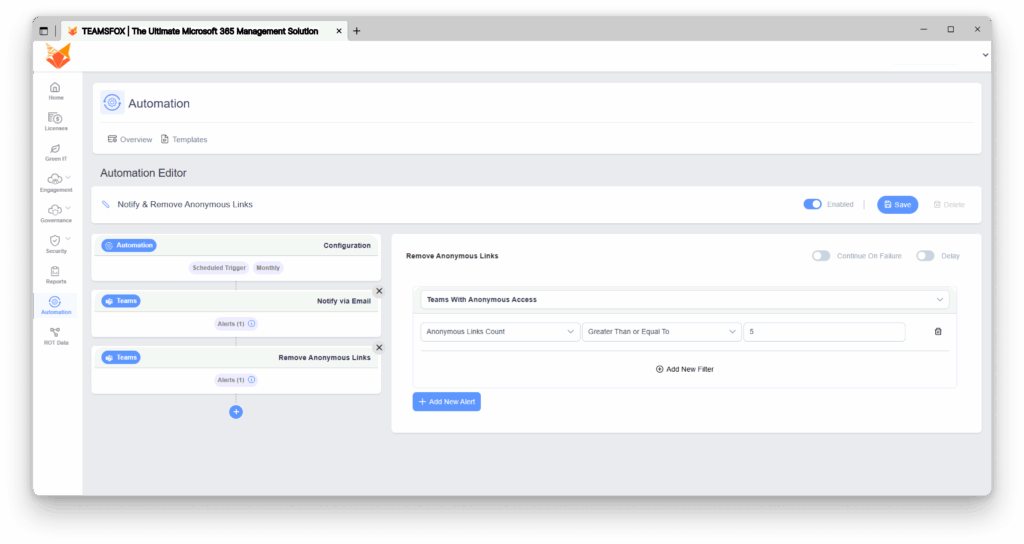
2- Using Ready Templates
TeamsFox Automation includes a rich set of ready-made templates based on real Microsoft 365 governance scenarios, allowing you to configure workflows in seconds. Whether you are reviewing inactive Teams sites, enforcing OneDrive sharing restrictions, or setting up detailed reporting and notification workflows, all you need to do is to select a template, validate the mapped alerts and filters, and save. These templates save significant time in your Microsoft 365 governance automation deployments and provide real-world use cases. You can easily see how alerts flow into actions and adjusts scopes or thresholds based on your policies.
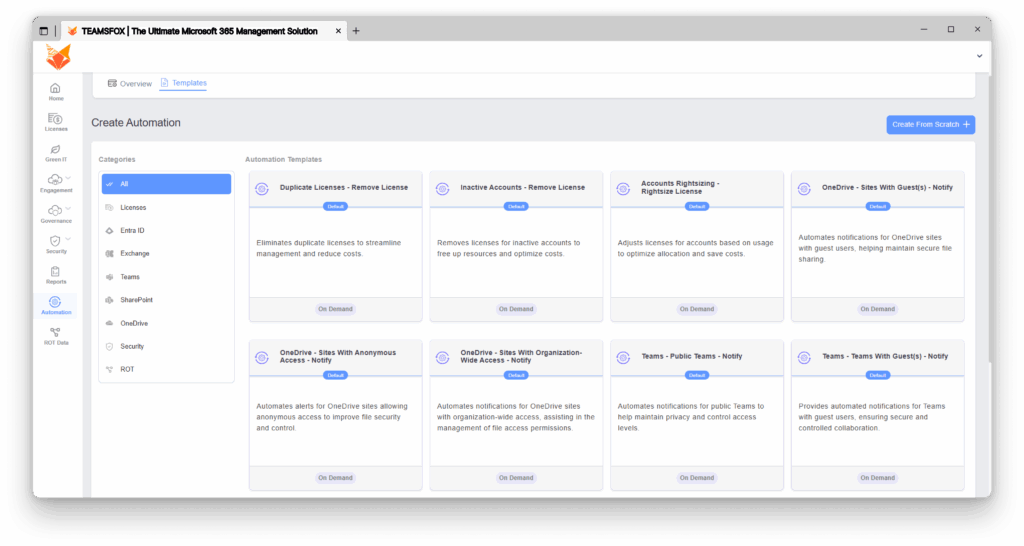
3- Watching Workflow Progress
When you open Automation Execution Details from the Automation Overview table, you will see key details at a glance: who created and last modified the workflow (with dates), its most recent execution status, and the trigger type.
You also have three handy controls: Edit, Run, and Refresh, as well as a history of past runs that you can click into for more details.
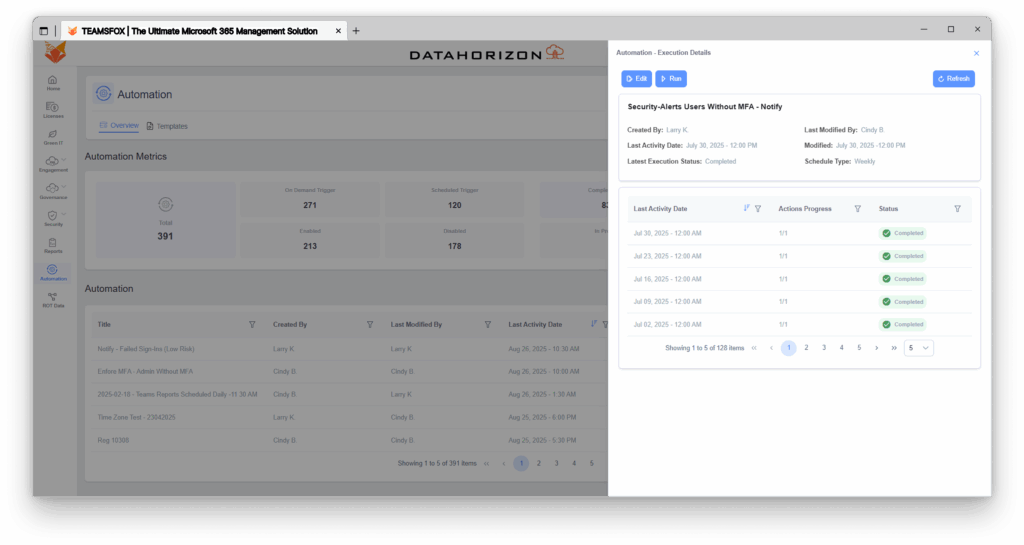
Click on any execution entry to move into the Actions Details view Here, you’ll find the total number of actions in that run, an overall completion percentage, and flags if any tasks are delayed. Each action is listed and clickable, so you can quickly pinpoint where things might be slowing down.
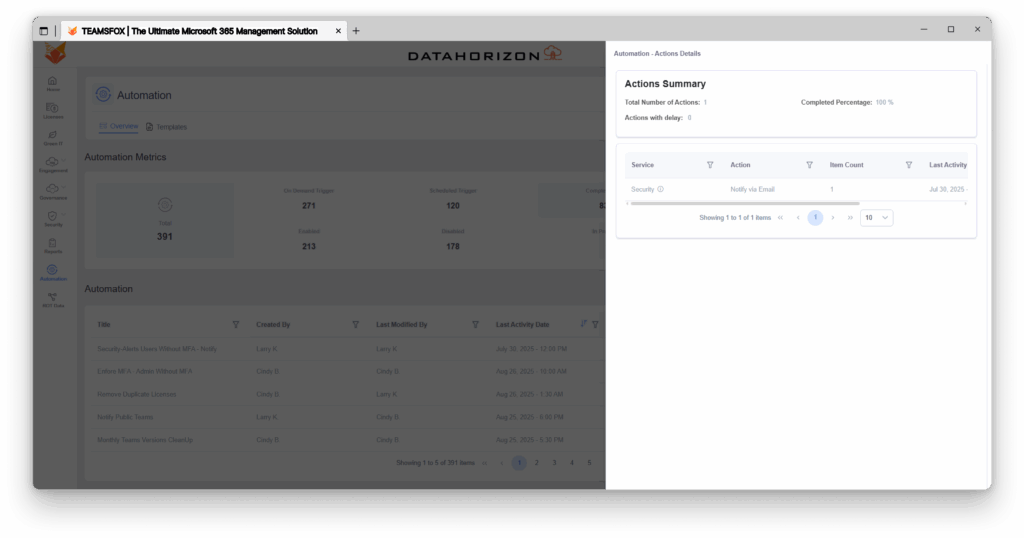
Drill down further into the Actions Summary to see exactly which objects were processed during the workflow execution and whether each action was completed successfully or encountered an issue. This clear, itemized view provides valuable insight into what happened behind the scenes, making it easier to identify problems, adjust configurations, and improve future workflows.
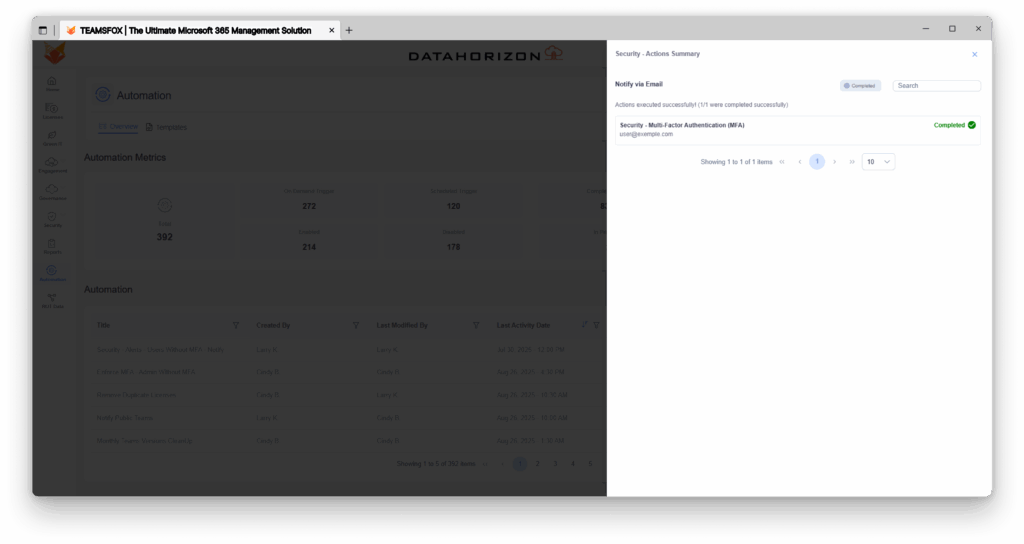
4- Automation Metrics
The interface of Automation Metrics presents a clear and real-time overview of how your workflows perform across the board. You can see at a glance the total number of workflows, how many are triggered manually or automatically at a given time, and the status of the workflow in terms of enabling, disabling, executing, scheduling, or canceling. Besides, you are entitled to key performance indicators such as completion rate, number of successful runs, and the number of failures. This dashboard will especially help in the health tracking of automations, trend spotting, and providing insight to make better decisions for governance strategy improvements.

Conclusion
Effective governance dosen’t have to be manual and time-consuming. TeamsFox Microsoft 365 governance automation makes it smarter, faster, and effortless. With simple workflow creation, ready-to-use templates, and clear execution metrics, IT teams can enforce policies, reduce risk, and save valuable time.
From managing user access, cleaning up stale resources, or generating compliance reports, automation with TeamsFox shows clear, measurable returns.
What would your governance look like on autopilot?
Try TeamsFox Automation for Free