
If your SharePoint storage is spiraling out of control and Microsoft is nudging you to “just buy more” at $0.20 per GB, hold on. Before you start spending hundreds, or even thousands, on additional storage, it’s time to take a step back and understand what’s going on.
In this in-depth guide, we’ll walk you through the limitations of SharePoint storage, what causes them, and how TeamsFox, a Microsoft 365 management solution, can help you cut costs, regain visibility, and ensure long-term governance.
1. Why SharePoint Storage Limits Matter More Than You Think
At first glance, Microsoft 365 offers generous storage of 1 TB plus 10 GB per licensed user. But for growing businesses or field-heavy teams, that can be eaten up faster than expected.
You’re not just storing documents. You’re storing:
- Multiple versions of those documents
- Embedded Teams content
- Abandoned sites
- High-resolution media files
- Large attachments and application data
When you hit the limit, Microsoft offers only one path: buy more storage. That’s $2,400 per TB every year. This ongoing expense can quickly turn into a budget black hole for many organizations.
2. What’s Consuming Your SharePoint Storage?
Understanding the culprits behind storage bloat is the first step to reclaiming control. Based on industry analysis and hands-on experience with hundreds of Microsoft 365 environments, the key storage hogs are:
2.1. Version History Overload
By default, SharePoint retains up to 500 versions of each file. If autosave is enabled, each minor change creates a new version. That 5 MB Excel file? It could end up consuming 2.5 GB.
2.2. Inactive Teams and Sites
Employees come and go. Projects get abandoned. However, their Teams, SharePoint sites, and files persist, consuming storage and increasing security risks.
2.3. Large File Uploads
Architects, designers, marketers, and engineers often deal with CAD files, videos, or raw image assets. These files can be several GB each and quickly consume your quota.
2.4. Loop Components, Forms, and Embedded Apps
Modern collaboration introduces new data types: Microsoft Loop, Forms, Lists, and even Viva Engage. These get stored behind the scenes in SharePoint, often unnoticed until it’s too late.
3. What Happens If You Exceed Your SharePoint Storage Limit?
If your organization exceeds its SharePoint storage capacity, here’s what you can expect:
- No More Uploads: Users won’t be able to upload new documents or create new lists, libraries, or items.
- Disruption in Teams: Since Teams relies on SharePoint to store files, users may lose file access or face syncing issues.
- Workflow Breakdowns: Power Automate flows and other automations connected to document libraries can fail.
- Increased Compliance Risks: Inability to store or archive essential files properly can result in data loss or non-compliance.
- Urgent Overpayments: To resume normal operations, most organizations panic-buy extra storage at $0.20 per GB, often without optimizing their usage first.
That’s why proactive storage management is essential, and where TeamsFox comes in.
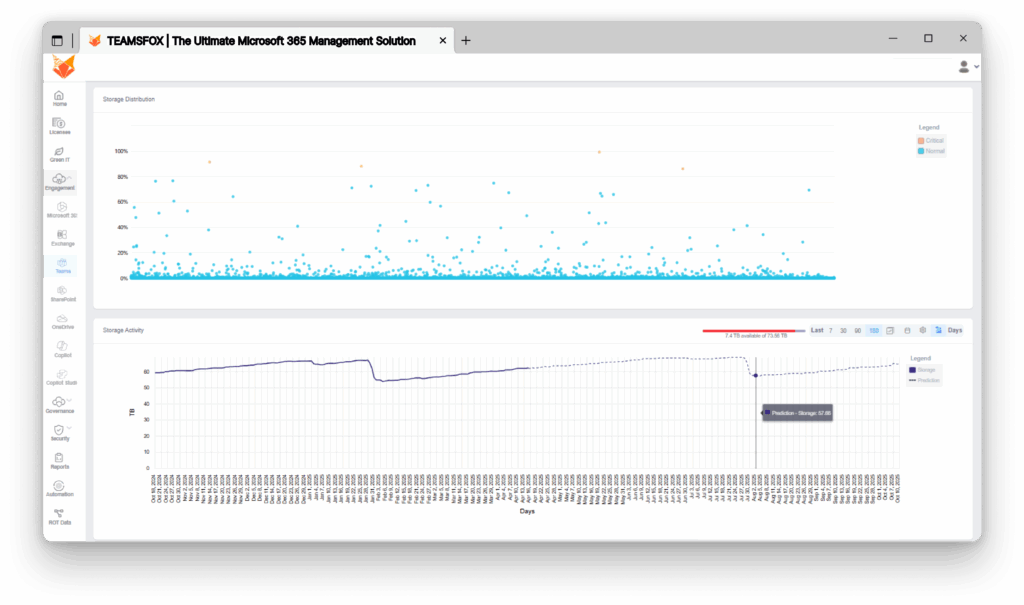
4. SharePoint Storage Best Practices – What Microsoft Doesn’t Emphasize
Sure, Microsoft allows you to manage version history or archive content, but the built-in tools are often manual, inconsistent, and lack visibility. For example:
- Version limits can be set in the admin center, but existing versions aren’t removed automatically; only future edits will follow the new limit.
- Storage metrics are scattered across admin centers
- There’s no automatic archival for unused sites unless it’s manually configured
This is where companies struggle; they know what to do, but not how to do it on a scale.
5. How TeamsFox Optimizes SharePoint Storage and Governance
TeamsFox was built with one mission in mind: to make Microsoft 365 governance and management smart, simple, and secure. And storage optimization is a core part of this.
Here’s how TeamsFox helps you stop overpaying for SharePoint storage:
5.1. Visibility at Scale
TeamsFox offers a centralized dashboard showing:
- Storage usage per site, team, or user
- Growth trends over time
- Storage growth prediction to enable proactive action before hitting limits
- Unused or inactive workspaces
- ROT (redundant, obsolete, trivial) data volumes
It also provides advanced detection of storage anomalies, such as unexpected usage spikes or irregular growth patterns, enabling IT teams to proactively investigate and address potential issues before they impact budget or performance.
No more guessing. No more digging through reports.
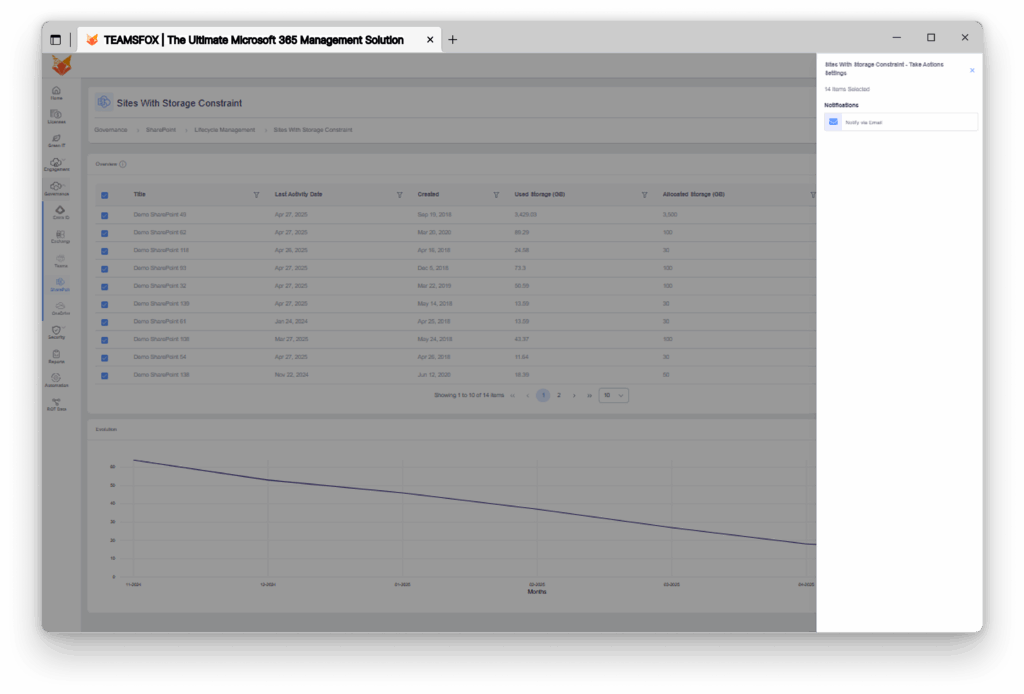
5.2. Version History Control Made Easy
Set global or workspace-level version limits with a few clicks. Want HR files to retain 100 versions but marketing only 20? Done.
TeamsFox also:
- Identifies version-heavy files
- Flag sites with bloated libraries
- Offers automated cleanup automations
Why this matters: Microsoft reports that under SharePoint’s automatic versioning settings, intermittent version pruning can reduce version-storage usage by 90% over six months, compared to fixed limits without cleanup. In contrast, libraries with manual limits but no expiration can experience dramatic bloat users regularly report that a 2 GB file with default settings (100–500 versions) can consume over 200 GB.
With TeamsFox, you’re not just controlling version counts; you’re reclaiming real gigabytes, cutting costs, and ensuring storage hygiene across your enterprise.
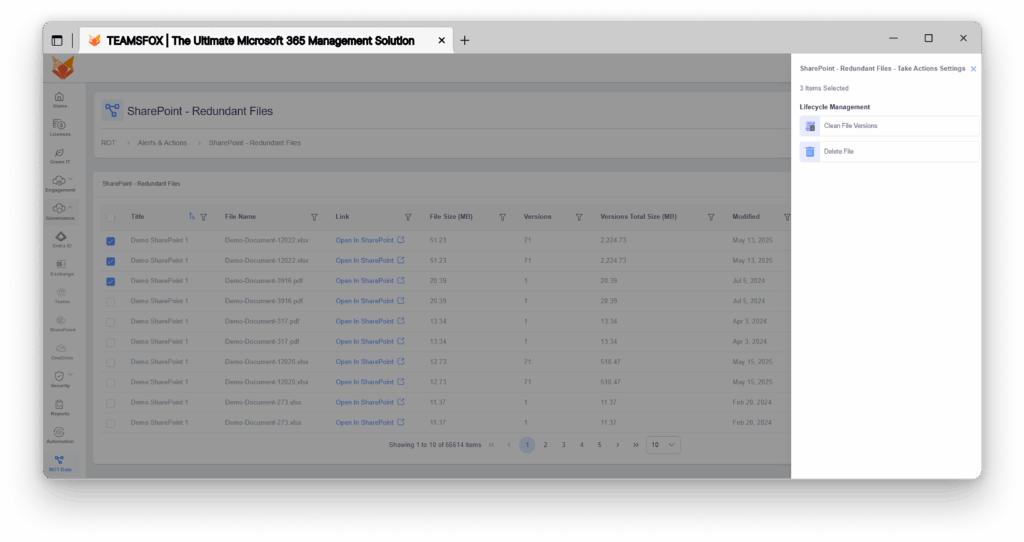
5.3. Custom Storage Policies
Different departments have different needs. TeamsFox lets you:
- Automate enforcement
- Schedule recurring reviews
This eliminates manual effort and ensures consistent data hygiene.
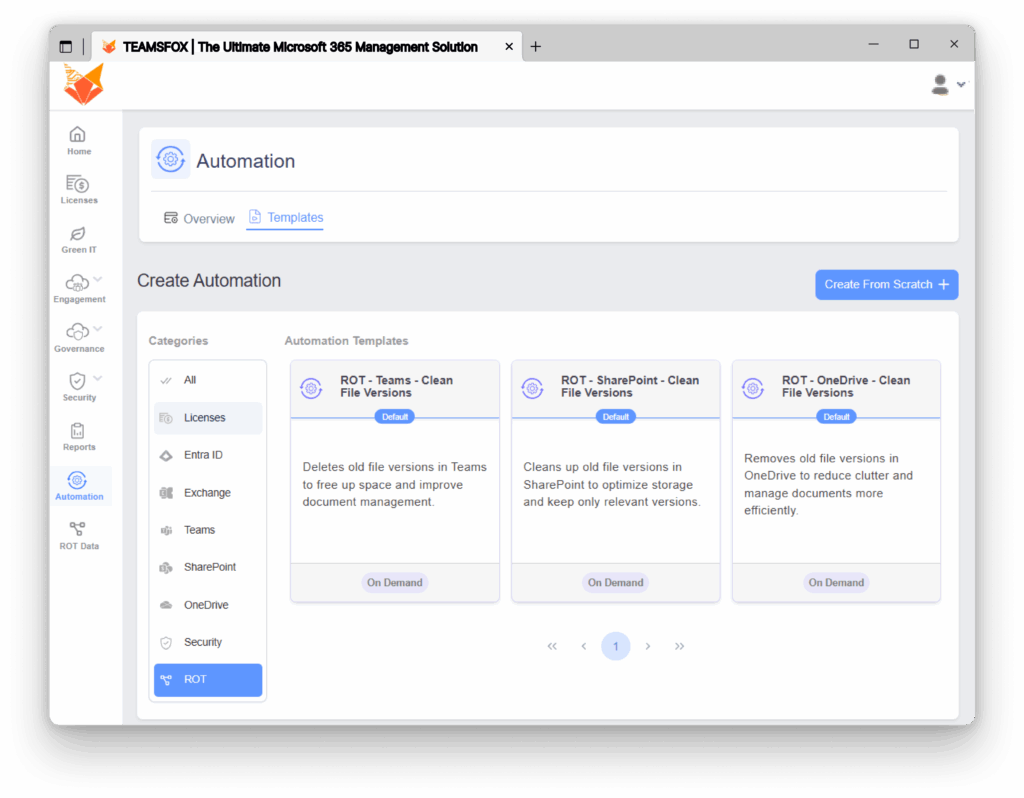
5.4. Slash Storage Costs with Cold Storage Archiving
TeamsFox integrates with Azure Blob Storage to intelligently archive inactive Teams and SharePoint files, cutting storage costs by up to 75%.
Real-World Benchmark: 1 TB Archiving Scenario
| Storage Type | 1-Year Cost | 3-Year Cost |
|---|---|---|
| SharePoint Storage | $2,400 | $7,200 |
| Archived (Cold) Storage | $600 | $1,800 |
💰 Total savings over 3 years: $5,400 per 1 TB
🔍When Is Archiving Worth It?
Archiving becomes cost-effective if the data stays unused for 4+ months.
Perfect for:
- Old project folders
- Historical reports
- Inactive Teams sites
📉 Key Benefits:
- Up to 75% storage savings on cold data
- Reduces pressure on SharePoint storage quotas
- Frees up space for active collaboration
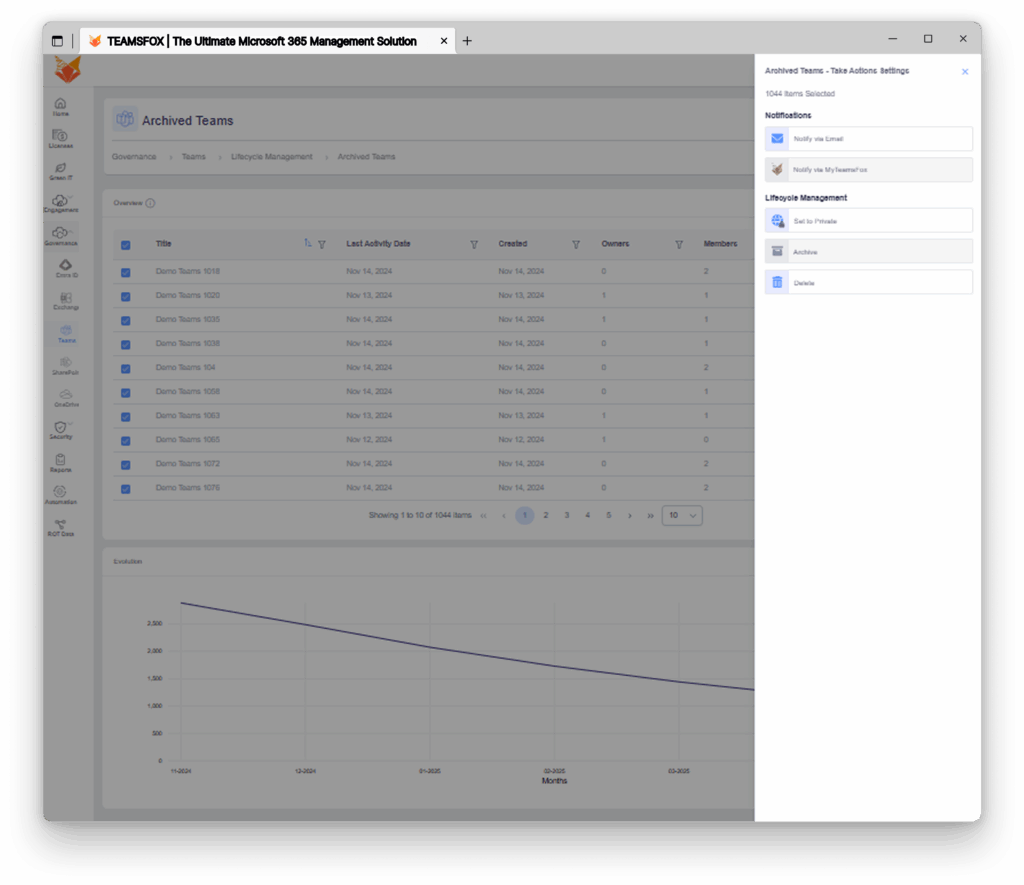
5.5. Copilot Readiness Through Clean, Governed Data
With the rise of Microsoft 365 Copilot, storage isn’t just about space; it’s about quality and security.
Copilot indexes your entire environment to deliver insights. If your SharePoint is cluttered with outdated files or improperly permissioned content, you risk:
- Data breaches from legacy access
- Irrelevant Copilot suggestions
- Compliance violations
TeamsFox ensures you’re Copilot-ready by cleaning up ROT data, removing stale permissions, and optimizing your storage for future AI integration. It ensures only relevant, secure files are indexed, reducing Copilot’s processing overhead and improving answer accuracy.
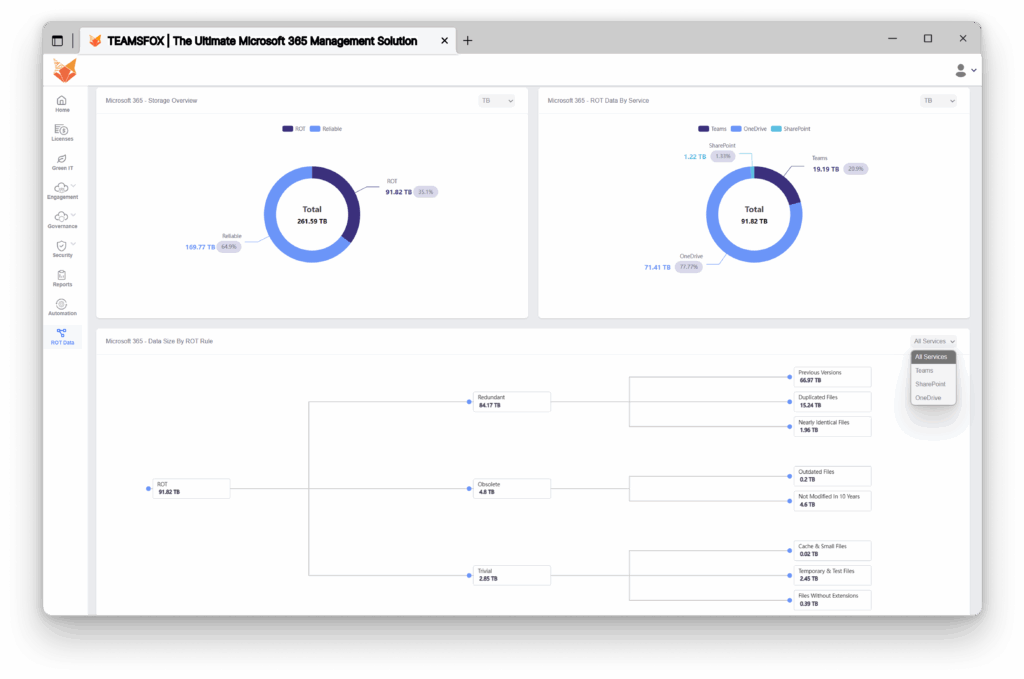
5.6. Security and Governance Beyond Storage
What starts as storage optimization quickly grows into broader governance. TeamsFox also helps you manage:
- Access controls: Who has access to which site, and why?
- Guest users: Identify external users with unnecessary permissions
- Group sprawl: Control how Teams, SharePoint sites, and M365 groups are created and managed
This holistic approach helps you streamline your environment, reduce risk, and enforce best practices.
6. Why TeamsFox is the Smarter Alternative
While Microsoft provides the platform, TeamsFox delivers the clarity, control, and automation businesses need to make storage sustainable.
Here’s a quick comparison:
| Feature | Native M365 | TeamsFox |
| Version Limit Control | Manual via PowerShell | Automated, policy-driven |
| Inactive Site Detection | Limited | Smart AI-driven analytics |
| ROT Data Cleanup | Not built-in | Fully automated flows |
| Cold Storage Integration | Partial | Full Azure Blob support |
| Dashboards & Reporting | Fragmented | Unified and user-friendly |
| Copilot Readiness Tools | None | Built-in governance prep |
Conclusion: Stop Paying for Unused Storage Start Managing It with TeamsFox
Managing SharePoint storage isn’t just about buying more space; it’s about managing it smarter. Without a proactive strategy, unchecked version histories, abandoned sites, and oversized files can silently inflate your costs and introduce compliance risks. These hidden issues can ultimately cost your organization thousands of dollars each year. That’s where intelligent, automated solutions come into play. With TeamsFox, you gain the visibility, automation, and control needed to not only reduce your SharePoint storage expenses but also to maintain governance and compliance, ensure Copilot readiness, and ultimately future-proof your entire Microsoft 365 environment. Don’t let storage bloat become a hidden drain on your IT budget. Take back control intelligently and efficiently with TeamsFox.
👉 Ready to reclaim your SharePoint storage?
Comments are closed